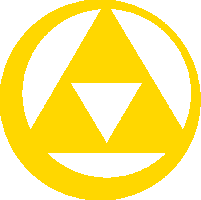Here I will collect any knowledge I have obtained on Mozilla Firefox. To suggest a hint, just say so on my talk page. I confident that these hints will work with any version of Windows. If you find a problem, make sure to tell me! I'll try to find a solution.
NOTE:If you notice that any information here is out-of-date, then please tell me.
Get Firefox
What? You don't have Firefox? Why not? It is easy to install! Just go here. Download Firefox and install. Firefox has many strong points:
- Easily customizable
- More stable than Internet Explorer
- Hate when you are trying to go to a site, but you keep getting redirected to some search engine site instead? Well there is a lot less of that in Firefox.
- Used tabs in Internet Explorer? Ever closed one by accident? Firefox has a feature to undo closed tabs.
- Have bad spelling? Firefox has a built-in spell-check feature.
- Has your web browser ever crashed, computer locked up, or your power go out, and you lost what you were doing on the internet? Firefox automatically restores lost sessions. You will hardly lose a thing.
- Tired of websites downloading programs to your computer without your permission? Firefox will not allow a Web site to download, install, or run programs on your computer without your explicit agreement.
- Tired of Internet Explorer always automatically selecting the contents of the address bar? Well Firefox won't do that to you!
{Certified for Windows Vista by Seablue254)
Bookmarks
Firefox handles favorites independently of Windows. You can always import you favorites from Internet Explorer by going to File → Import in Firefox. So you can use Firefox to have internet favorites, and the Favorites folder on your PC to save some of your favorite folders that you go to often. The Favorites folder is what Microsoft Windows and Microsoft Internet Explorer use to save favorites. Here is the location of the Favorites folder:
- Windows XP
- C:\Documents and Settings\[Username]\Favorites
- Windows Vista
- C:\Users\[Username]\Favorites
To add a folder, in Windows XP, to your Windows favorites, go one directory up from the desired folder. Then right-click and choose "Make Shortcut". Now select the shortcut, then either hold Ctrl + X or right-click on the new shortcut and chose cut. Go to your Favorites Folder. Either press Ctrl + V or go to Edit → Paste.
(Above XP method works on Vista. Seablue254)
Moving Bookmarks to Another Computer
Open Firefox. Go to Bookmarks → Organize Bookmarks. The Bookmarks Manager should now be open. Go to File → Export. Save this file in a convenient place. Transfer the file to the second Computer via email, Flash Drive, CD±R, CD±RW, etc. Then go to the same place on the second computer only choose to import instead. Select the file with your old bookmarks and click "Open". Now you have your bookmarks transfered to the second computer!
Spell Check
- You can spell check summaries as well as the normal body of text when editing. Just right click the summary box, then check Spell check this field.
- If you are not in the US, make sure to add the US English dictionary. There are a few ways to do that. The fastest way is to add this add-on, then right-click an edit field. Then go to Languages and choose English/United States. If not there, you can look in Tools→Options→Content and under Languages.
- To have "Spell check this field." checked for every field permanently, open a new tab. Type this in the address bar: about:config. Find the setting titled layout.spellcheckDefault. Change the value to 2. Firefox will now spell check everything you type on the internet.
Reload Page
- You can have a page reload automatically. Just right-click anywhere on the page - other than a text box, link, or image - and choose Reload Every. Then choose enable and select the time increment. The page will then automatically reload.
- This is very useful for watching recent changes.
Taming Firefox's Hunger for RAM
- Don't listen to anyone who tries to tell you to change a setting in about:config to take the edge off Firefox's legendary appetite for RAM. Not a single fix will do anything at all. The only way is to get a memory manager and force Firefox to obey.
- There is a setting that will reduce the amount of info the Firefox stores, however, it will make your crash recoveries less precise.
- Even in Firefox 3, in which Mozilla claims to have fixed the memory issue, there are still memory problems. The only way is to get an separate memory manager. A good one is Rambooster. It is a free program that will free up RAM. It can automatically maintain your system RAM at a certain level, provided the system utilization is under a user-set level. Even though all the computer and web-browser companies would have you believe that this will really slow your web browsing, it actually speeds it up by a huge amount. It also makes lock-ups very rare and allows many other programs to load much faster.(Certified for Windows Vista by Seablue254)
New Tab Trick
- If you use a mouse with a scroll wheel and click on the wheel while the mouse pointer is over a link, it will automatically open the link in a new tab. Note: Vista users will have to disable Flip 3D. To find out how, go here. By using Tab Mix Plus, see below, you assign a mouse action on a tab. On such action is to undo the last closed tab. {Not working in Windows Vista Seablue254)
Add-ons
Here are some add-ons that I found to be useful:
- US English Dictionary This add the dictionary for United States English. If you live in the US you should already have it. If you live elsewhere, make sure to add it!
- Tabs Menu Adds a drop-down list of currently open tabs to the main menu.
- Install Button Adds an install button to the add-on manager. This allows installing add-ons from a file. Useful if you download add-ons on another browser or if someone sends one or something.
- History Submenus Places each day's browsing history in a submenu in the history menu.
- Add-ons Sidebar Shows the add-on manager in a sidebar.
- OpenDownload Allows you to open any file from the internet into the your computer's assigned program for the given file type.
- Titlebar Tweaks Allows you to change what the titlebar says. Useful if you don't want it to say the browser name.
- Tab Mix Plus Provides an easy way to tweak a bunch of settings related to tabs.
- gui.config Adds an option called "Advanced Settings" just below "Options" in the tools menu.
- Nuke Anything Advanced Allows the hiding of just about anything by using the context menu. Those ads that popup on pages themselves add a cookie if you click its close button. This add-on lets you close these ads with no cookie.
- BlockSite Allows the blocking of any site. Also disables the links to the site. Useful for blocking sites you never want to see again.
- Custom Buttons Is there a button you always wanted to have? Tired of download an add-on for each one? The this one add-on is for you. This add-on lets you make your own buttons!
- Statusbar Clock Adds a clock in the status bar. Useful if you want it to show the date as opposed to having to hover your mouse over your taskbar clock.
- Organize Status Bar Lets you organize the icons in your status bar. Make sure to add this if you add of the status bar altering add-ons in this list.
- Web Personal Cleaner Add-on much like Nuke Anything, only it saves your changes locally.
- Menu Editor A must have. This lets you organize anything in your menus (File, Edit, Tools, etc.).
- CustomizeGoogle Let's customize your Google searches. Most importantly, it removes the ads.
- PDFDownload Whenever you click on a link to a PDF file, Firefox will ask what you want to do with it. You can download it, open it, convert to HTML, or cancel.
- NoScript Prevents any JavaScript from running. Only sites you trust are allowed to run them.
- Bricks for Firefox Theme that lets you change the background image.
- RefreshBlocker Prevents webpages from automatically reloading the page. That drains resources so this is a useful add-on. This does does affect the "Reload every" command in the context menu.
- QuickRestart Adds the option to restart Firefox to the file menu.
- Live IP Address Show your current IP address in the status bar.
- Long Titles Prevents Firefox from cutting off tooltips with an ellipsis (...) and instead displays the entire tip.
- Unhide Passwords Displays passwords as actual text instead of as asterisks (ex. shows as mypasswordinstead of **********). It only changes it to readable font when the password box is selected, otherwise it is normal. WARNING: Only use this add-on if your computer is in a safe, secure environment where you know people won't be looking over your shoulder.
- abcTajpu Provides an easy way to insert characters from many languages as well as Greek, math and accented characters and other symbols
- gTranslate Allows the automatic translation of any text by highlighting it and right clicking. It works for Japanese!
- Toolbar Buttons Why make your own buttons when this add-on probably has it. It adds 95 buttons to the customize toolbar window.
- Throbber Button Enable the feature of opening a website of your choice when you click the activity indicate just below the "x" button in the upper right hand corner of the browser.
- StatusbarEx Adds information in the status bar that tells you exactly how much RAM and processing power Firefox is stealing from you. It can also tell you the last time the page was modified, down to the second. "Recent Changes" at ZW.org changes even if no changes have been made.
- Iget Lets you directly download a file from it's URL. Only for Firefox 3
- WOT Warns users and protects them from sites that are known to be malicious, to scam users, send spam, or deliver malware.
- MozAmPeek Streamer Lets you stream media files instead of downloading then opening.Not supported for Firefox 3
- Download Sort Allows your to automatically sort downloaded file types based on the extension as well as by other options. Not supported for Firefox 3
- Secure Login Login tool that makes logging into your favorite websites easy.
- Tab Counter Displays the current number of open tabs in the current window next to the throbber button.
- text/plain Treats selected text as a hyper link and gives you options in the context menu on how to open it.
Miscellaneous Tweaks
Here are some miscellaneous tweaks that you can do. Just type in about:config in the address bar and find a preference to change.
Miscellaneous about:cofig Tweaks Setting Default Value Modified Value Effect layout.spellcheckDefault 1 2 Permanently enables "Spell check this field" for all fields browser.urlbar.hideGoButton False True Hides the go button next to the address bar browser.backspace_action 0 2 Disables the annoying feature of the browser going back
in the history when the backspace key is pressed.browser.cache.memory.capacity 4096 4096 DON'T MESS WITH THIS Lowering it will reduce Firefox's
response time, not it's RAM consumption. This one is not
there by default. Don't create it.browser.cache.disk.capacity 50000 50000 DON'T MESS WITH THIS Lowering it will reduce Firefox's
response time, not it's RAM consumption.browser.sessionstore.max_tabs_undo 10 20 Increases the number of closed tabs stored in the recently
closed tabs list. This new value should be adequate for most purposes.dom.popup_maximum 20 5 Limits how many pop-up windows that can be open
at one time.browser.sessionstore.postdata 0 -1 Stores all POST data instead of just some of it. browser.download.manager.showAlertOnComplete True False Disables the pop-up notice that is normally
shown when a download completes.layout.word_select.eat_space_to_next_word True False Stops Firefox from selecting the space next to
a word when you double click it.dom.max_script_run_time 10 20 Tired of the message "Warning: Unresponsive script."?,
Well this will essentially get rid of it.browser.throbber.url Getting Started with Firefox Website URL of your choice When you click the throbber button, that is the button under the close button in the upper-right corner that looks like a circle of little circles, it will take you to the website you selected. browser.enable_automatic_image_resizing True False When you are viewing an image directly, like this, it
will be shown full size.browser.blink_allowed True False You know that annoying, blinking text? This will
get rid of it.dom.disable_window_open_feature.menubar False True Prevents a popup from hiding the menu bar. dom.disable_window_open_feature.scrollbars False True Prevents a popup from hiding the scroll bars. dom.disable_window_open_feature.close False True Prevents a popup from hiding the close button. dom.disable_window_open_feature.resizable False True Prevents a popup from disabling window resizing.
Mouse Wheel
There are four actions that can be assigned to the mouse wheel. A different action could be used by holding a certain key while moving the mouse wheel. By default, all these actions are the same. There are four preferences in about:config that apply to this
Preference Applies to... mousewheel.withaltkey.action How mouse wheel works when ALT key is pressed mousewheel.withcontrolkey.action How mouse wheel works when CTRL key is pressed mousewheel.withnokey.action How mouse wheel works when no key is pressed mousewheel.withshiftkey.action How mouse wheel works when SHIFT key is pressed
The default settings to all of those is "0". Here are the four possible settings:
Setting Action 0 Scroll document by X lines 1 Scroll document by one page 2 Move back/forward in history 3 Makes text larger/smaller
Searching Zelda Wiki from Firefox
Go here and follow the instructions. Then the option of "Zelda Wiki" will be available for Firefox's integrated search bar at the top of the browser. Search away! (Works with Windows Vista. Seablue254)
Keep Internet Explorer
Internet Explorer, we all hate it. However, after getting Firefox, KEEP INTERNET EXPLORER! Firefox, on very rare occasions, will become corrupted after saving a session and exiting. It will then become impossible to open up Firefox again. There is no way to fix this. It is an error in the programing. You have to uninstall Firefox to get rid of the problem. Then, if you don't have the install file on your hard drive, you will have to go back to Internet Explorer to reinstall Firefox. All your add-ons, settings tweaks, cookies, favorites, and even your last session will still be there.
The connection has timed out Error
"The connection has timed out.
The server at [WebsiteURL] is taking too long to respond."
I bet we all have had these. While there are a few different things that may cause this, there is one primary culprit. You guessed it, it is Firefox's absurdly and ridiculously huge hunger for RAM. This error happens when Firefox cannibalizes your system's RAM and processing power. Instructions tend to get messed up when there is so little memory to spare. Firefox thinks that the page is taking about a minute or so longer to load than it really is and it cancels the loading of the page. It is an error in the programming.
The only thing you can do is to quit Firefox, wait for Firefox to unload from your computer's memory, and restart Firefox. Closing a few other tabs might help too.
Sometimes you can rapidly click the link to trick Firefox into thinking that the a new page is opening when it is really the first on. This resets the timer and might allow the page to finish loading.
The page loading timeout setting seems to be one of the few settings that is not located in Firefox's about:config. The way to modify or eliminate this setting is not known at this time.
The Data Erase Bug
Another rare bug in Firefox is a very serious one. On extremely rare occasions, Firefox will erase all your modified settings, bookmarks, home pages, custom toolbars, toolbar layouts, and extension settings. It is not known why Firefox does this but it seems to be a result a a programming error in Firefox's startup and shutdown code.
To prevent this from causing you to permanently lose your settings, you make a backup of your profile.
On Windows XP to a directory like this:
C:\Documents and Settings\Matt\Application Data\Mozilla\Firefox\Profiles\*.default
On Windows Vista, it is found in:
C:\Users\WeaponX (Your username)\AppData\Roaming\Mozilla\Firefox\Profiles\*.default\
Where my name is my Username on my PC, replace that with your user name on your PC. The asterisk indicates that the name before the .default might be random, but there should be only one folder in the Profiles directory.
Now, copy the entire *.default directory to a flash drive or another hard drive. Make sure to update this copy every few days or so. If you experience this error, then you can restore your settings from the backup.
Your bookmarks are backed up regularly by Firefox and are stored in the bookmarkbackups folder in your "*.default" profile mentioned above. Every day a separate file is saved containing your bookmarks. To restore your bookmarks, go to Firefox, then go to Bookmarks → Organize Bookmarks in the menu bar. Then, in the Bookmarks Manager, go to File → Import and select "From File". Then navigate to your profile and then the bookmarkbackups folder. Simply select the one you want and click "Open". Your bookmarks are now restored!
About:Robots
Bored? Open a new tab and type: about:robots. You'll have a nice surprise the programmers decided to put in. :)
Only for Firefox 3. Not Firefox 2. (Seablue254)
Using abcTajpu
abcTajpu is an add-on for Firefox that lets you insert text using macros. Get it from the Add-ons section above.
I'll expand this later.
A pipe, or |, ends a macro. So if you want to display a pipe, use %u007C in it's place.
Game links: To use this add-on to easily insert the proper game links, copy the following code into the abcTajpu options:
Once done you can press the following characters followed by the INSERT key to insert the game links. abcTajpu is case sensitive.